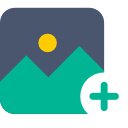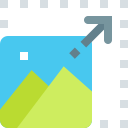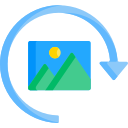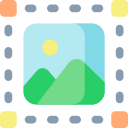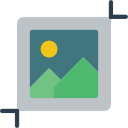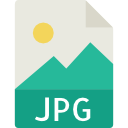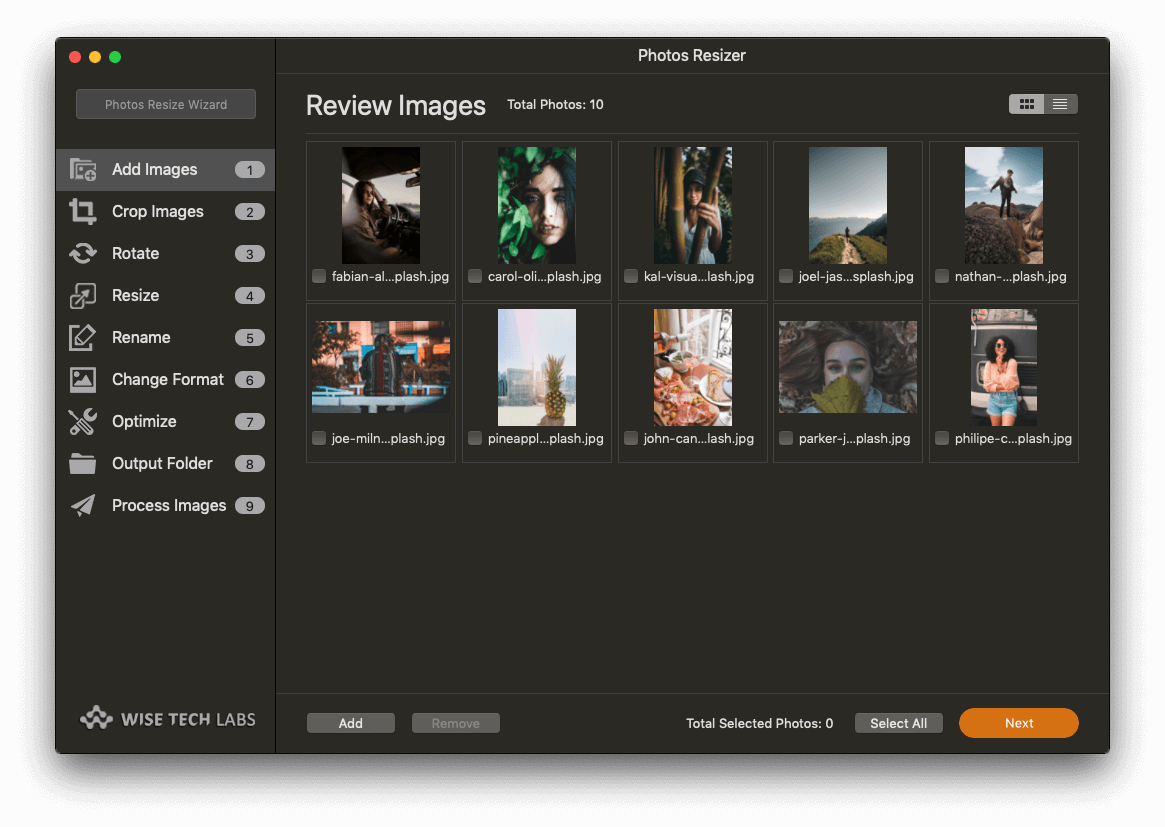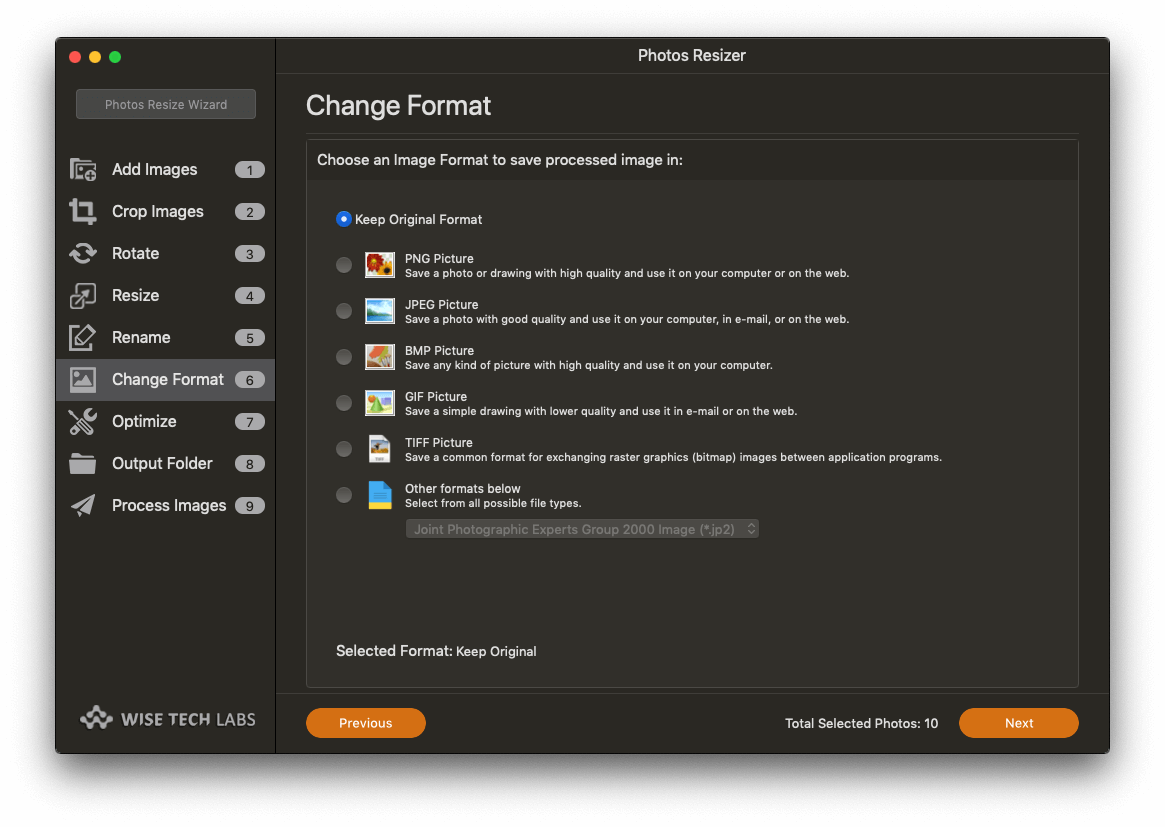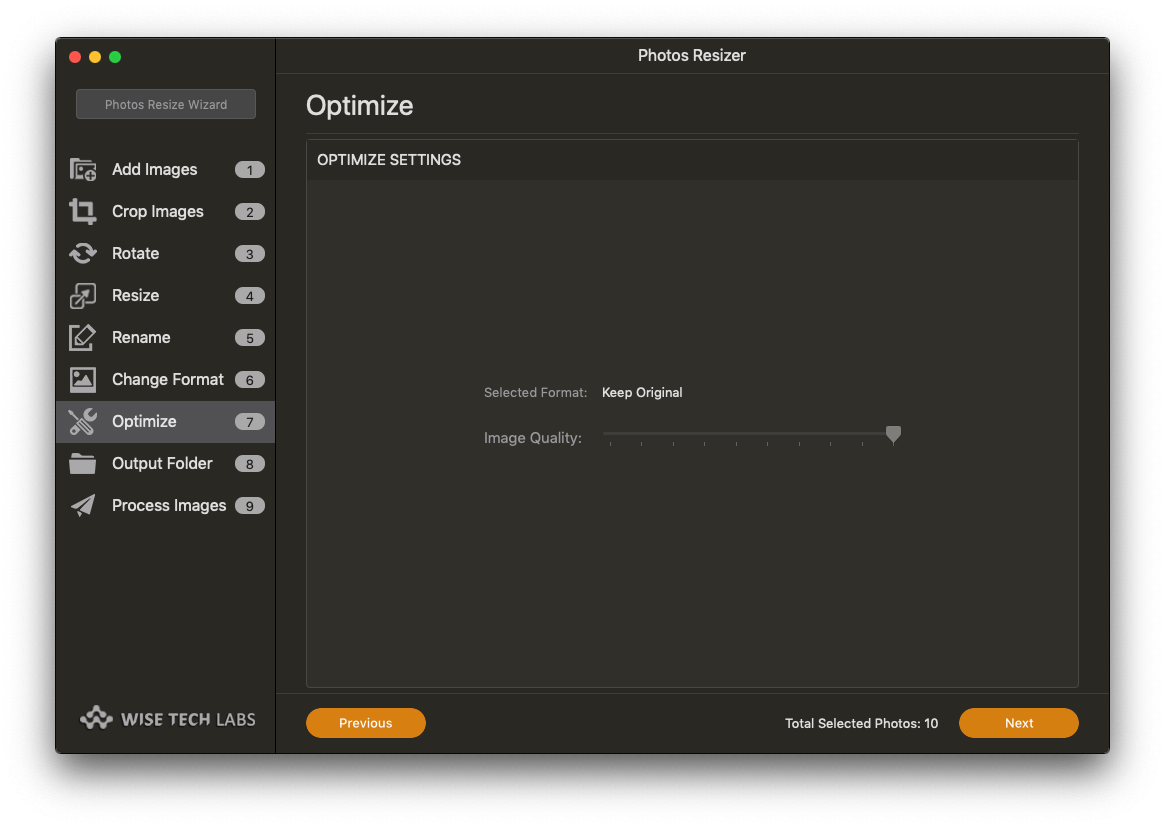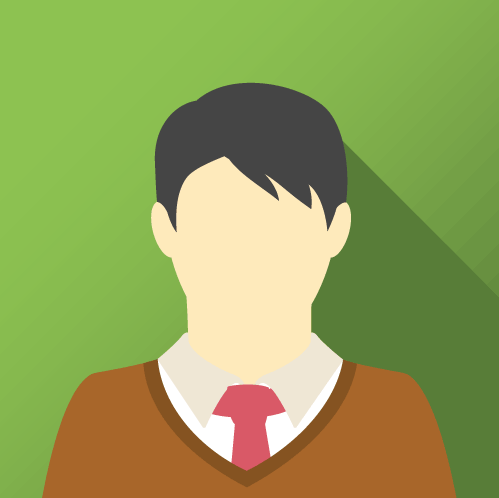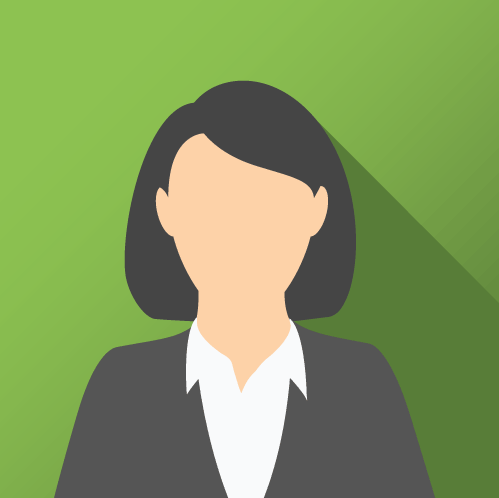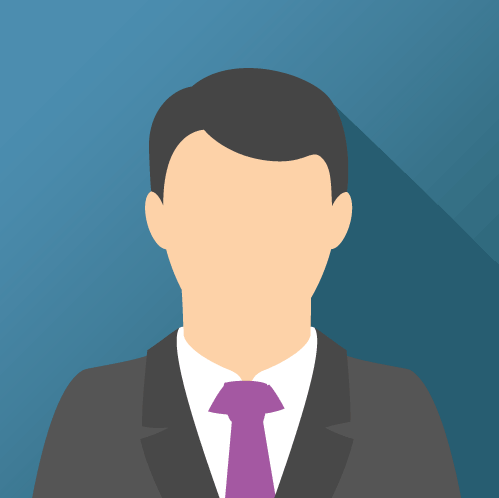Resize and Crop Your Images With Photo Resizer
Crop Images, Rotate Images, Resize Images, Rename Images, Change image formats and Optimize selective images.
Add Images
Add Images to Photos Resizer by simply dragging Photos Library, images or folders with images on the main Window.
Crop Images
Crop Images by selecting the Crop rectangle or use a pre-specified dimension to apply Crop setting. Aapply the selected settings.
Rotate Images
Easily rotate batch of images at a fixed angle or select a value from a slider. Flip the images horizontally or vertically.
Resize Images
Resize images from as little as 1px up to 10000px without loss of quality. Choose from various resize options.
Rename Images
Save the images to a new location or same location by renaming them. Various raname options available.
Change Format
Save the processed images in a different format of your choice. Various images formats are avaiable to choose from.
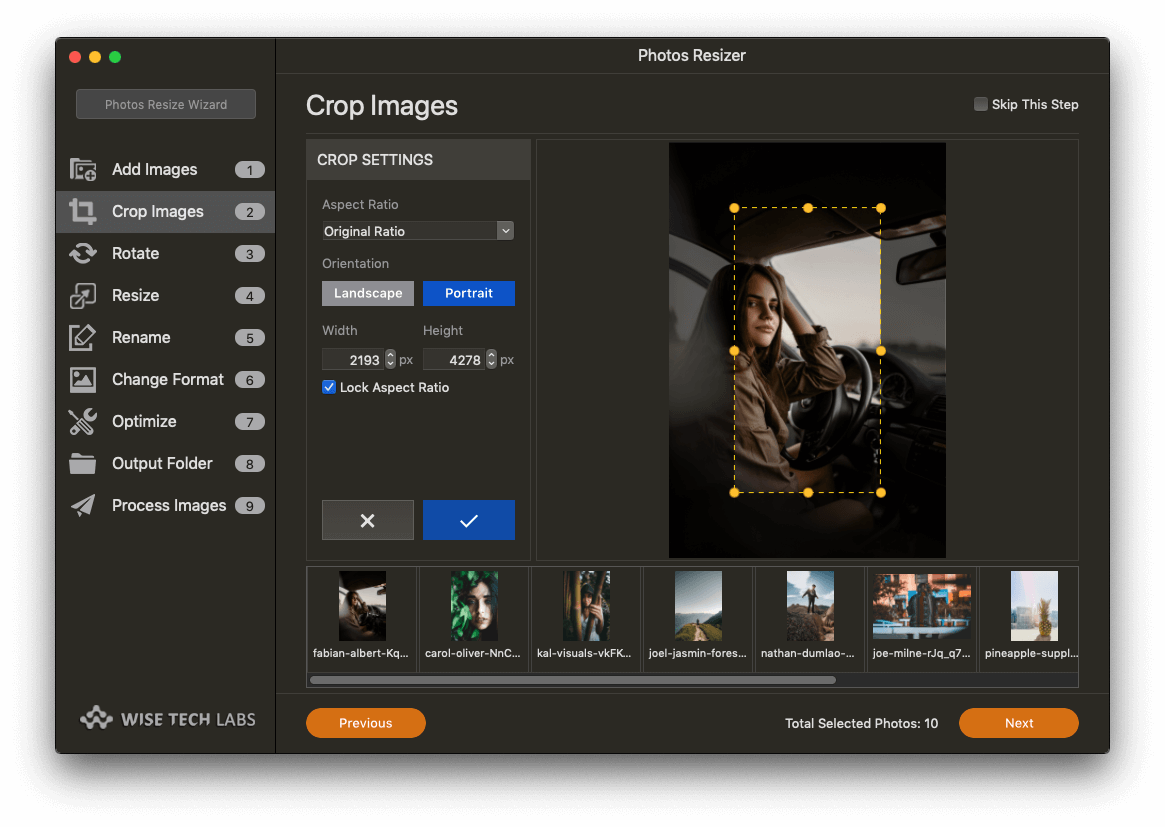
Crop Images
You can crop all the selected images in one go. Various cropping options are available. You can simply draw a frame to crop all the images or use from a predefined setting. Once the crop frame is selected, you need to apply the crop settings. If you are not happy, you can easily revert the applied crop settings.
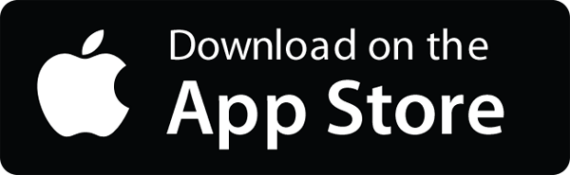
Rotate Images
Rotate all the selected and cropped images to a fixed angle using the settings provided or to a specific angle using the straighten slider in the Rotate settings. You may even flip the images vertically or horizontally. Please note that the settings are applied in order. That means that on processing, all the images will be cropped first and then they will be rotated.
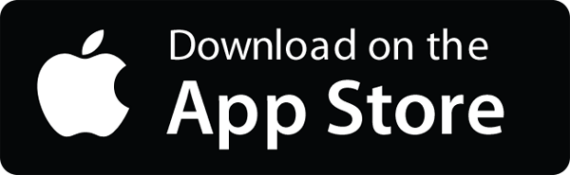
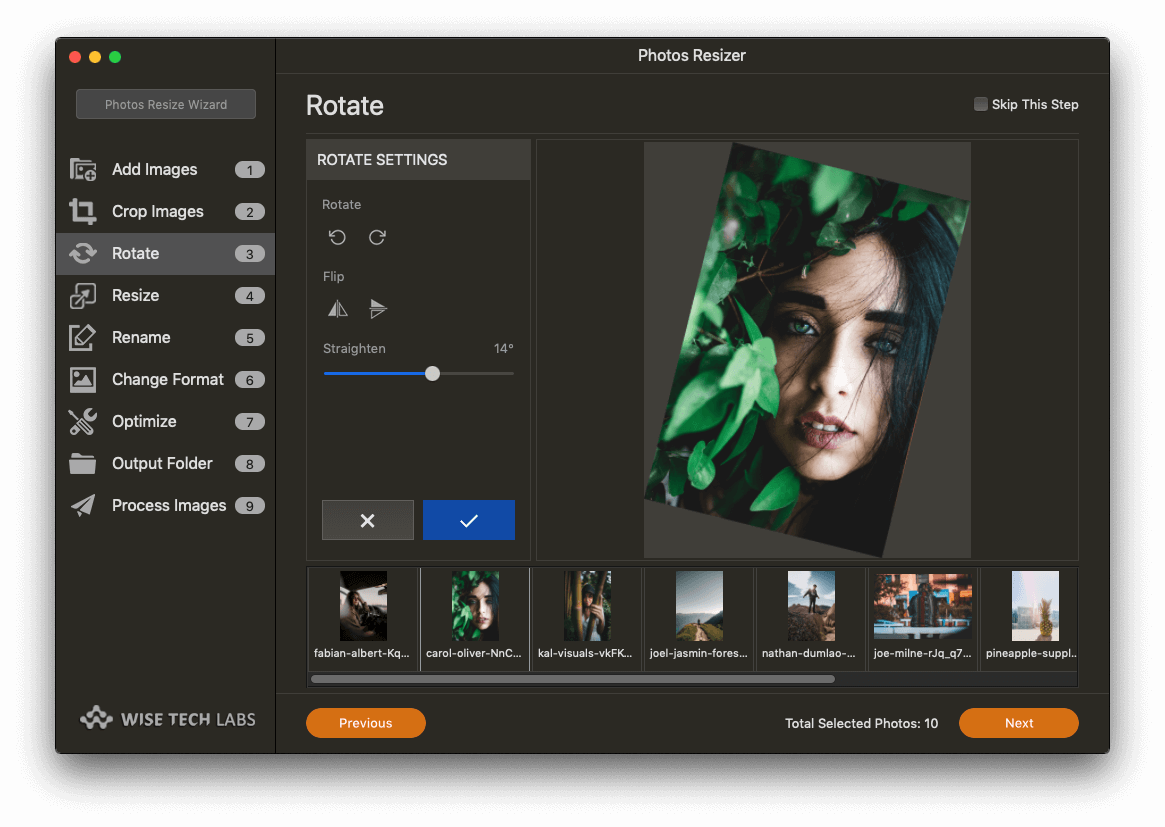
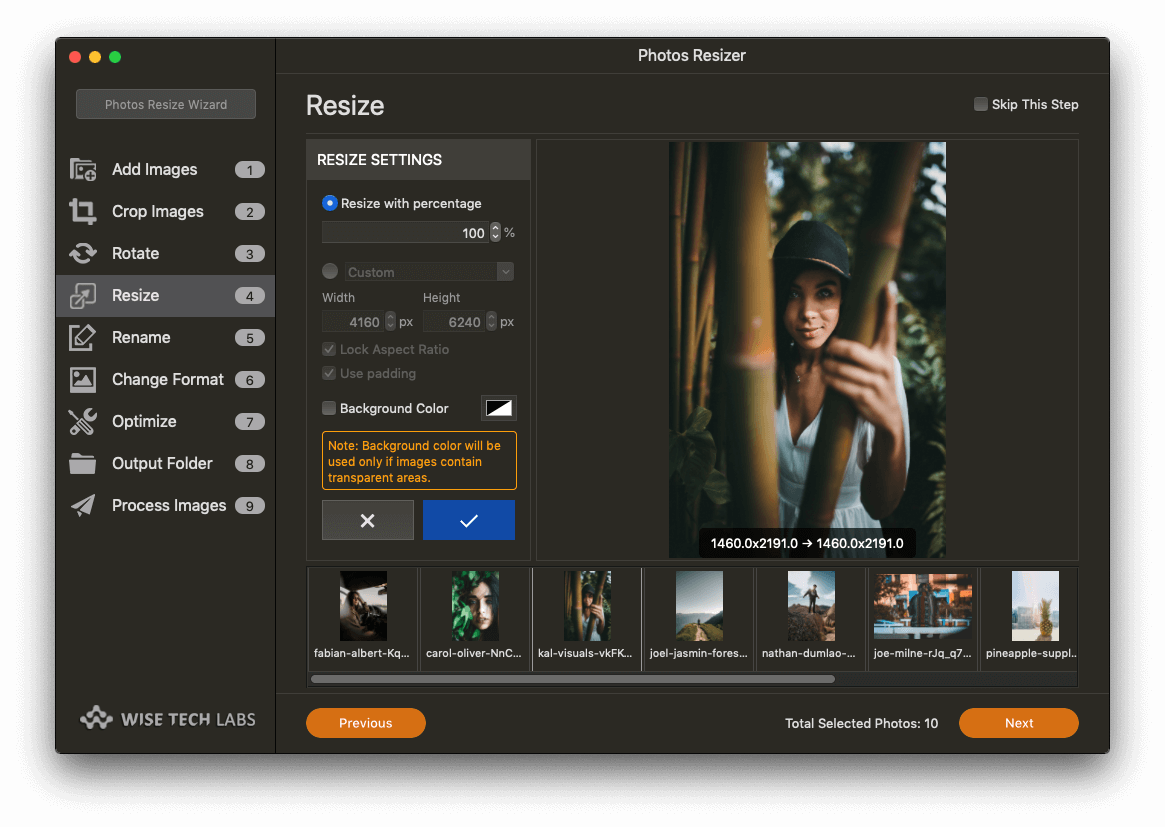
Resize Images
All the selected images can be resized in one go to a similar size. You can select the size to resize your images from the settings provided by giving a resize percentage or by giving fixed size in pixels. You can maintain the aspect ratio or add padding to the images. You can also give background color to the transparent images or keep the transparency as it is.
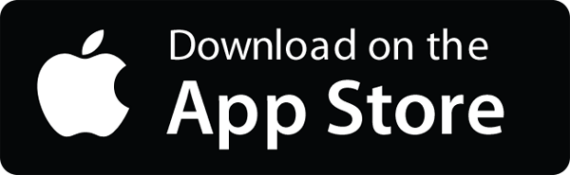
Rename Images
All the images when processed can be saved to a new location to to the same source location with the same name or with different names. Various options are available to rename the images like Adding text to the image names before or after the original name, replacing any text in the names with any string you want. You may even add numbers in the beginning or at the end of the image names.
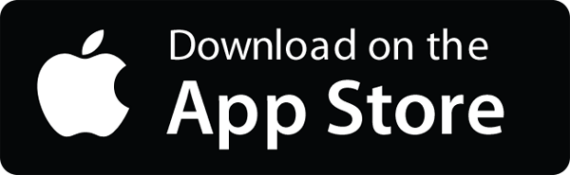
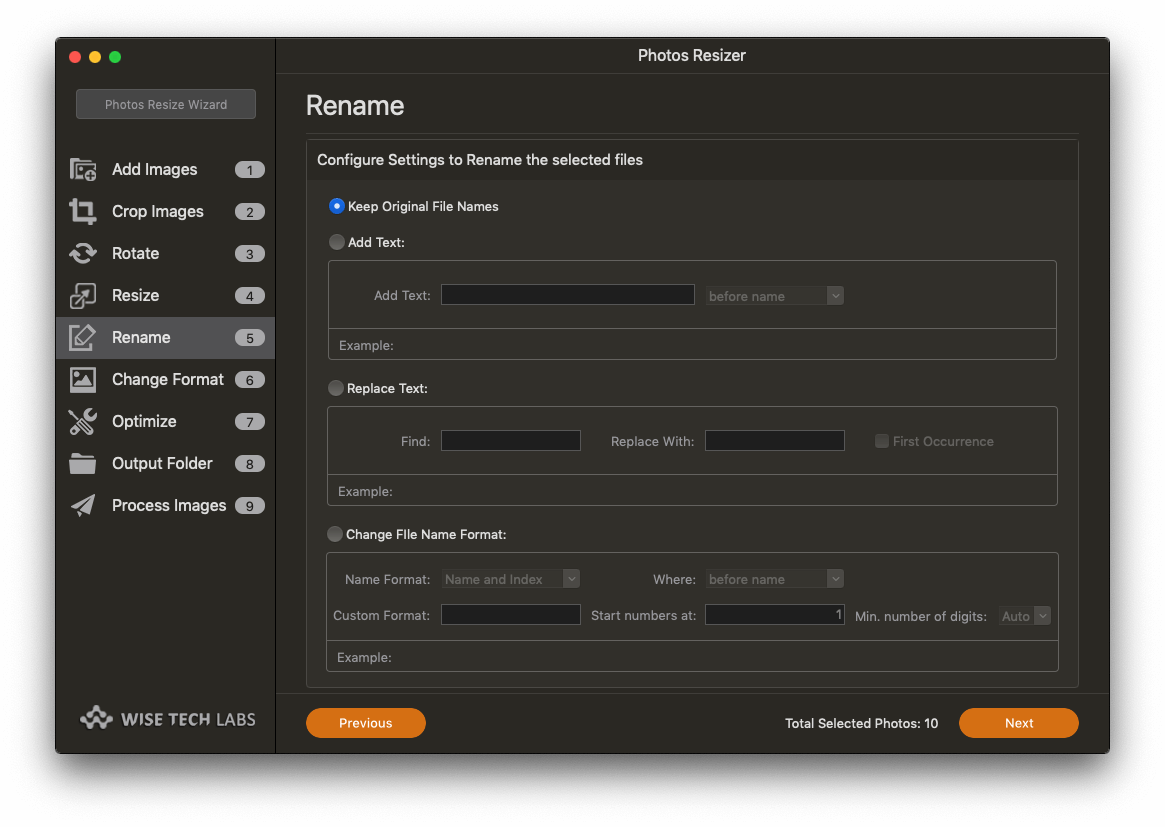
Read what happy users are saying
Below are some reviews and testimonials for your Reference from the happy users of Photos Resizer.
Simple and easy to use
Loved this Photos Resizer after trying a lot of image resizing utilities. The wizard format is excellent and easy to use.
Richard United States
Love the dark mode
I'm a fan of Mojave and I love that Photos Resizer support both the dark mode and the light mode! Recommended! .
Marine United States
Flixible and robust
I like Photos Resizer for its simple to use interface and for the flexiblity it provides in performing multiple operations for the batch of images.